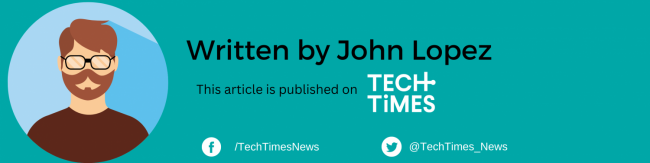Some of us have extremely busy schedules, and it can be difficult to keep track of time and events at times. That is why some of us use online calendars like Google Calendar to keep track of impending events with the swipe of a finger.
Users can create and edit events in Google Calendar. Reminders for events can be activated, with settings for kind and time. Other users can be invited to events and event venues can also be added.
Googlehas gradually added machine learning functionality, such as "Events from Gmail," in which event information from a user's Gmail messages is automatically added to Google Calendar; "Reminders," in which users add to-do activities that can be automatically updated with new information; "Smart Suggestions," in which the app recommends titles, and more.
Organize Reminders with Multiple Calendars
Google Calendaris more than just a repository of reminders and important dates; you can also program it to come with customized notifications. Since the calendar is very easy to share, people are also using this smart calendar to help teams sync their schedules or successfully plan meetings or events.
Having reminders and customizable calendars indicates that you want to be more organized and get your work done quickly and efficiently. The irony is that having a single calendar implies that all of your reminders will be listed in a single file - a ramble of notes you will hardly make sense of.
这绝对是你我更不方便rk reminders mixed in with your home reminders and email reminders. So, what is the solution to this problem? According toZDNet, users can have several calendars.
What You Need
It is important to note that you will need to have a working Google account and a web browser to have multiple calendars.
Unfortunately, users still cannot add calendars from the mobile app. Google Calendar is supported by almost every browser. This means that Chrome, Opera, Safari, Edge, and more will work perfectly.
Adding Multiple Calendars
- According to ZDNet, the first step is for users to open a web browser and navigate to calendar.google.com. After that,sign in to your Google account.
- Then, in the upper right corner of the window, click the Google Calendar gear icon and select Settings from the popup menu.
- Expand the Add Calendar entryin the left sidebar, then click Create New Calendar.
- Give the new calendar a name, a description, and the required time zone in the resulting window. After that, click theCreate Calendar button.
- When the new calendar is ready, it will appear in the left sidebar. Click to enlarge the entry andcustomizethe new calendar to your liking. When you try to create a new event in Google Calendar, you can now choose that new calendar.
- Make sure to use that new calendar for any related event so you can benefit from an improved organization and the calendar'sspecial configurations.
Related Article:Google Combines Maps and Waze Teams as Part of Cost-Cutting Efforts; Will User Experience be Affected?