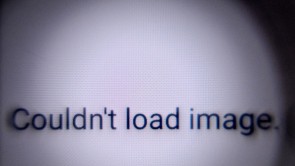It can be frustrating to lose your phone after everything that you have stored in it. If you can no longer retrieve your lost phone, you must now ensure that your data does not fall into the wrong person.

(Photo : TIMOTHY A. CLARY/AFP via Getty Images)
A person takes a cell phone photo of Alexandria Real Estate Equities, Inc. during the opening bell of the New York Stock Exchange in New York City on May 16, 2022.
Follow these tips to delete every data that is stored on your lost phone, whether it is Android or Apple.
Deleting your Android's data
If you lose an android phone, you can easily find, erase, and lock it remotely. To do this you have to enable "Find My Device" through these steps:
Go to the Settings app.
Choose Security > Find My Device. If you can't see the Security option, find Security & location or Google > Security.
After that, turn on the Find My Device option.
Here are the steps you need to follow if you want to erase your phone remotely,
Visit theandroid.com/findwebsite and make sure that you are signed into your Google Account that you have used for your phone as well. Choose the "lost phone" at the top of the screen but if your lost phone has two or more user profiles, sign in with a Google account on the main profile.
Eventually, your lost phone will receive a notification and it will let you see its exact location on a map. However, if you are unable to locate it, your phone will still show its last recorded location.
Click "Enable lock & erase."
Click "Erase device" to erase all the data found on your device permanently. But it is worth reminding that once you do this, the Find My Device will no longer work on that phone.
Read Also:Today is World Password Day, Here Are Ways to Protect Your Password and Personal Security
Deleting Data from your Apple Devices
幸运的是苹果用户,找到我的应用将使you to remotely delete data from your Apple devices. But similar to Android, you have to ensure that this app is enabled ahead of time.
Follow these steps:
Go to the Settings app. Click your name and choose Find Myt
Select Find My [device] and turn on this option.
In order to locate your device even if it's offline, enable the Find My network.
In order to send the location of your device to Apple even if the battery is low, enable the Send Last Location.
To erase the data remotely, follow these steps:
Visit theicloud.comwebsite and sign into your account.
Choose Find My iPhone and All Devices. Select the name of the current device found in the center of the toolbar to view the Devices list.
Choose the device that is missing and click Erase [device].
Enter your Apple ID password but if you are not using a trusted browser, answer security questions or enter a verification code sent to your current devices.
If your device is lost and you're required to enter a phone number or message, select the device is lost option so that it can let you choose how you can be contacted.
数据的远程删除follo后会发生wing the on-screen instructions, particularly if your device is online. But if your device is offline, the remote erase will start when it's online.
Related Article:Google Chrome Share Password Feature To Arrive! But, Will This Lead To Security Issues?
This article is owned by Tech Times
Written by Joaquin Victor Tacla









![[VIRAL] TikToker Uses Robot Band to Play All-Time Favorite Songs! Here's How He Build It](https://1734811051.rsc.cdn77.org/data/thumbs/full/419514/295/166/50/40/viral-tiktoker-uses-robot-band-to-play-all-time-favorite-songs-heres-how-he-build-it.jpg)